|
PowerShell Tutorials (7/10) ( System.Windows.Forms ) |
H.Kamifuji . |
- はじめに
PowerShell の言語仕様についてリファレンスとして利用できることを目的にしています。
ここでは、ページのサンプルを紹介していきます。
" > パイプ問題(?)" 関連を、見直し改修しました。
PowerShell 7.15 インストールに共ない見直します。
現在(2024/10/27)では、PowerShell 7.4.6 が最新のようです。見直しをはじめましたが、
何と、" > パイプ問題(?)"が 解 消 されています。
パイプ関連事項を見直します。
現在(2024/10/26)では、ImageMagick 7.1.1-39 が最新のようです。上位互換について確認します。
このページは、IM 7.1.0 から IM 7.1.1-39 で改善点もダウングレードもありません。
- 目 次
- Windows PowerShell Quotes
ここでは、Windows PowerShell Quotes のサンプルを紹介します。
- Set-Location "c:\documents and settings"
次の事例を実行してみよう。
# http://www.computerperformance.co.uk/powershell/powershell_quotes.htm Set-Location "c:\documents and settings" # or # Set-Location 'c:\documents and settings'
"c:\documents and settings" をカレントディレクトリに設定します。
それでは、実行してみましょう。下記のような結果が得られます。
上記を実行すると
PowerShell 7.15 でも、正常(同様)に、実行されます。
PowerShell 7.4.6 でも、同様です。
[ 目次 ]
- Write-Host 'There are $Days in a week'
次の事例を実行してみよう。
# PowerShell Single Quotes $Days = 7 Write-Host 'There are $Days in a week' Write-Host "There are $Days in a week"
2行目で、7 を $Days に格納しています。
3行目では、' で囲んだテキストを表示しています。この場合は、$Days 部は、$Days のまま表示します。
4行目では、" で囲んだテキストを表示しています。この場合は、$Days 部が 7 に展開されて表示します。
それでは、実行してみましょう。下記のような結果が得られます。
There are $Days in a week There are 7 in a week
上記を実行すると
PowerShell 7.15 でも、正常(同様)に、実行されます。
PowerShell 7.4.6 でも、同様です。
[ 目次 ]
- Set-Location "c:\documents and settings"
- PowerShell Scripting -Recurse
ここでは、PowerShell Scripting -Recurse のサンプルを紹介します。
- Get-ChildItem -path "C:\Program Files\"
次の事例を実行してみよう。
# http://www.computerperformance.co.uk/powershell/powershell_recurse.htm # PowerShell With Just Get-ChildItem (no recurse) Clear-Host Get-ChildItem -path "C:\Program Files\"
"C:\Program Files\" の子アイテムを取得して、表示します。
それでは、実行してみましょう。下記のような結果が得られます。
ディレクトリ: C:\Program Files Mode LastWriteTime Length Name ---- ------------- ------ ---- d----- 2016/06/17 20:03 Adobe d----- 2015/07/16 9:43 Android d----- 2016/05/06 13:00 AppInsights da---- 2016/03/14 18:31 Apple Software Update da---- 2016/05/06 13:05 Application Verifier d----- 2015/08/06 10:03 Baidu da---- 2015/09/18 8:55 Bonjour d----- 2016/07/13 20:05 CMAK d----- 2016/07/21 8:42 Common Files d----- 2016/05/06 12:04 Common7 < 省略 >上記を実行すると
PowerShell 7.15 でも、正常(同様)に、実行されます。
PowerShell 7.4.6 でも、同様です。
[ 目次 ]
- Get-ChildItem -path "C:\Program Files\" -Recurse
次の事例を実行してみよう。
# PowerShell -Recurse parameter Clear-Host Get-ChildItem -path "C:\Program Files\" -Recurse
"C:\Program Files\" から、再帰的に子アイテムを取得して、表示します。
それでは、実行してみましょう。下記のような結果が得られます。
< 省略 > ディレクトリ: C:\Program Files\Adobe Mode LastWriteTime Length Name ---- ------------- ------ ---- da---- 2016/07/13 7:29 Acrobat Reader DC ディレクトリ: C:\Program Files\Adobe\Acrobat Reader DC Mode LastWriteTime Length Name ---- ------------- ------ ---- d----- 2016/07/13 7:29 Esl d----- 2016/08/04 12:55 Reader d----- 2016/06/17 20:03 Resource d----- 2016/06/17 20:03 Setup Files -a---- 2015/03/17 1:34 16633 ReadMe.htm -a---- 2015/03/17 1:34 17153 ReadMeJ.htm ディレクトリ: C:\Program Files\Adobe\Acrobat Reader DC\Esl Mode LastWriteTime Length Name ---- ------------- ------ ---- -a---- 2016/06/30 20:55 322232 AiodLite.dll < 省略 >上記を実行すると
PowerShell 7.15 でも、正常(同様)に、実行されます。
PowerShell 7.4.6 でも、同様です。
[ 目次 ]
- Get-ChildItem -path $Directory -Recurse
次の事例を実行してみよう。
# PowerShell -Recurse parameter Clear-Host $Directory = "C:\Program Files\Windows*" Get-ChildItem -path $Directory -Recurse
"C:\Program Files\Windows*" から、再帰的に子アイテムを取得して、表示します。
それでは、実行してみましょう。下記のような結果が得られます。
ディレクトリ: C:\Program Files\Windows Defender Mode LastWriteTime Length Name ---- ------------- ------ ---- d----- 2015/10/31 0:00 ja-JP ディレクトリ: C:\Program Files\Windows Defender\ja-JP Mode LastWriteTime Length Name ---- ------------- ------ ---- -a---l 2015/10/30 23:59 3072 EppManifest.dll.mui -a---l 2015/10/30 23:59 28160 MpAsDesc.dll.mui -a---l 2015/10/30 23:59 23040 MpEvMsg.dll.mui -a---l 2015/10/30 23:59 56832 MsMpRes.dll.mui -a---l 2015/10/30 23:59 21504 ProtectionManagement.dll.mui -a---l 2015/10/30 23:59 62062 ProtectionManagement.mfl -a---l 2015/10/30 23:59 930 ProtectionManagement_Uninstall.mfl -a---l 2015/10/30 23:59 3584 shellext.dll.mui ディレクトリ: C:\Program Files\Windows Defender Mode LastWriteTime Length Name ---- ------------- ------ ---- -a---l 2015/10/30 14:44 9398 AmMonitoringInstall.mof -a---l 2015/10/30 14:44 142336 AMMonitoringProvider.dll -a---l 2015/10/30 14:44 21004 AmStatusInstall.mof -a---l 2015/10/30 14:44 2460 ClientWMIInstall.mof -a---l 2015/10/30 14:44 231936 ConfigSecurityPolicy.exe < 省略 >
上記を実行すると
PowerShell 7.15 でも、正常(同様)に、実行されます。
PowerShell 7.4.6 でも、同様です。
[ 目次 ]
- Get-ChildItem -path $Directory -Recurse -Include *.exe
次の事例を実行してみよう。
# PowerShell -Recurse parameter Clear-Host $Directory = "C:\Program Files\Windows*" Get-ChildItem -path $Directory -Recurse -Include *.exe
"C:\Program Files\Windows*" から、再帰的に子アイテムを取得して、拡張子が .exe のものを表示します。
それでは、実行してみましょう。下記のような結果が得られます。
ディレクトリ: C:\Program Files\Windows Defender Mode LastWriteTime Length Name ---- ------------- ------ ---- -a---l 2015/10/30 14:44 231936 ConfigSecurityPolicy.exe -a---l 2016/07/01 13:19 310496 MpCmdRun.exe -a---l 2015/10/30 14:44 47456 MpUXSrv.exe -a---l 2016/07/01 12:25 994304 MSASCui.exe -a---l 2016/07/01 13:19 23264 MsMpEng.exe -a---l 2015/10/30 14:44 280376 NisSrv.exe ディレクトリ: C:\Program Files\Windows Identity Foundation\v3.5 Mode LastWriteTime Length Name ---- ------------- ------ ---- -a---l 2015/12/18 8:09 5632 c2wtshost.exe ディレクトリ: C:\Program Files\Windows Journal Mode LastWriteTime Length Name ---- ------------- ------ ---- -a---l 2015/10/31 0:03 1883136 Journal.exe -a---l 2015/10/31 0:03 48128 PDIALOG.exe < 省略 >上記を実行すると
PowerShell 7.15 でも、正常(同様)に、実行されます。
PowerShell 7.4.6 でも、同様です。
[ 目次 ]
- | Sort-Object Name | Format-Table Name, Fullname -auto
次の事例を実行してみよう。
# PowerShell -Recurse parameter Clear-Host $Directory = "C:\Program Files\Windows*" Get-ChildItem -path $Directory -Recurse -Include *.exe ` | Sort-Object Name | Format-Table Name, Fullname -auto
"C:\Program Files\Windows*" から、再帰的に拡張子が .exe の子アイテムを取得して、Name で並び変えて、Name, Fullname のてブルに整形して、表示します。
それでは、実行してみましょう。下記のような結果が得られます。
Name FullName ---- -------- AccCheckConsole.exe C:\Program Files\Windows Kits\8.1\bin\x64\AccChecker\AccC... AccCheckConsole.exe C:\Program Files\Windows Kits\8.0\bin\x86\AccChecker\AccC... AccCheckConsole.exe C:\Program Files\Windows Kits\10\bin\arm\AccChecker\AccCh... AccCheckConsole.exe C:\Program Files\Windows Kits\10\bin\x86\AccChecker\AccCh... AccCheckConsole.exe C:\Program Files\Windows Kits\8.0\bin\x64\AccChecker\AccC... AccCheckConsole.exe C:\Program Files\Windows Kits\8.1\bin\x86\AccChecker\AccC... AccCheckConsole.exe C:\Program Files\Windows Kits\8.0\bin\arm\AccChecker\AccC... AccCheckConsole.exe C:\Program Files\Windows Kits\10\bin\x64\AccChecker\AccCh... AccCheckConsole.exe C:\Program Files\Windows Kits\10\bin\arm64\AccChecker\Acc... AccCheckConsole.exe C:\Program Files\Windows Kits\8.1\bin\arm\AccChecker\AccC... acccheckui.exe C:\Program Files\Windows Kits\8.0\bin\arm\AccChecker\accc... acccheckui.exe C:\Program Files\Windows Kits\8.1\bin\x86\AccChecker\accc... acccheckui.exe C:\Program Files\Windows Kits\8.0\bin\x64\AccChecker\accc... acccheckui.exe C:\Program Files\Windows Kits\8.0\bin\x86\AccChecker\accc... < 省略 >
上記を実行すると
PowerShell 7.15 でも、正常(同様)に、実行されます。
PowerShell 7.4.6 でも、同様です。
[ 目次 ]
- Get-ChildItem "HKLM:\Software\Microsoft\PowerShell" -Recurse
次の事例を実行してみよう。
# PowerShell Script To Search The Registry Clear-Host $Path = "HKLM:\Software\Microsoft\PowerShell" Get-ChildItem $Path -Recurse
"HKLM:\Software\Microsoft\PowerShell" から、再帰的に子アイテム(レジストリ)を取得して、表示します。
それでは、実行してみましょう。下記のような結果が得られます。
Hive: HKEY_LOCAL_MACHINE\Software\Microsoft\PowerShell Name Property ---- -------- 1 Install : 1 PID : 89383-100-0001260-04309 Hive: HKEY_LOCAL_MACHINE\Software\Microsoft\PowerShell\1 Name Property ---- -------- 0409 Install : 1 0411 Install : 1 PowerShellEngine ApplicationBase : C:\Windows\System32\WindowsPowerShell\v1.0 ConsoleHostAssemblyName : Microsoft.PowerShell.ConsoleHost, Version=1.0.0.0, Culture=neutral, PublicKeyToken =31bf3856ad364e35, ProcessorArchitecture=msil ConsoleHostModuleName : C:\Windows\System32\WindowsPowerShell\v1.0\Microsof t.PowerShell.ConsoleHost.dll PowerShellVersion : 2.0 PSCompatibleVersion : 1.0, 2.0 RuntimeVersion : v2.0.50727 PowerShellSnapIns < 省略 >
上記を実行すると
PowerShell 7.15 でも、正常(同様)に、実行されます。
PowerShell 7.4.6 でも、同様です。
[ 目次 ]
- Get-Childitem $Path -Recurse | where {$_.Extension -Match "exe"}
次の事例を実行してみよう。
# PowerShell script to find executable in the Windows folder Clear-Host $Path = "C:\Windows\System32" Get-Childitem $Path -Recurse | where {$_.Extension -Match "exe"}` | ft -group {$_.Path} Directory, Name -autosize"C:\Windows\System32" から、再帰的に拡張子が "exe" の子アイテムを取得して、.Path でグルーピングして、Directory, Name のテーブルに整形して、表示します。
それでは、実行してみましょう。下記のような結果が得られます。
: Directory Name --------- ---- C:\Windows\System32 acu.exe C:\Windows\System32 aitstatic.exe C:\Windows\System32 alg.exe C:\Windows\System32 append.exe C:\Windows\System32 appidcertstorech... C:\Windows\System32 appidpolicyconve... C:\Windows\System32 ApplicationFrame... C:\Windows\System32 appverif.exe C:\Windows\System32 ARP.EXE C:\Windows\System32 at.exe < 省略 >
上記を実行すると
PowerShell 7.15 でも、正常(同様)に、実行されます。
PowerShell 7.4.6 でも、同様です。
[ 目次 ]
- Get-Childitem $Path -Recurse -ErrorAction SilentlyContinue
次の事例を実行してみよう。
# PowerShell script to find executables in the Windows\System32 folder Clear-Host $Path = "C:\Windows\System32" Get-Childitem $Path -Recurse -ErrorAction SilentlyContinue |` where {$_.Extension -Match "exe"} | ft -group {$_.Path} Directory, Name -auto"C:\Windows\System32" から、再帰的に拡張子が "exe" の子アイテムを取得して、.Path でグルーピングして、Directory, Name のテーブルに整形して、表示します。
処理内容は、前項と同じですが、-ErrorAction SilentlyContinue が追加されています。エラーが発生したときに、メッセージを表示しないで、継続します。
それでは、実行してみましょう。下記のような結果が得られます。
: Directory Name --------- ---- C:\Windows\System32 acu.exe C:\Windows\System32 aitstatic.exe C:\Windows\System32 alg.exe C:\Windows\System32 append.exe C:\Windows\System32 appidcertstorech... C:\Windows\System32 appidpolicyconve... C:\Windows\System32 ApplicationFrame... C:\Windows\System32 appverif.exe C:\Windows\System32 ARP.EXE C:\Windows\System32 at.exe < 省略 >
上記を実行すると
PowerShell 7.15 でも、正常(同様)に、実行されます。
PowerShell 7.4.6 でも、同様です。
[ 目次 ]
- $WinExe = Get-ChildItem $Path -Recurse ; $WinExe.count
次の事例を実行してみよう。
# PowerShell recurse finds executables under the Windows folder Clear-Host $Path = "C:\Windows\*.exe" $WinExe = Get-ChildItem $Path -Recurse $WinExe.count
"C:\Windows\*.exe" から、再帰的に *.exe の子アイテムを取得して、個数を表示ます。
それでは、実行してみましょう。下記のような結果が得られます。
2031
上記を実行すると
PowerShell 7.15 でも、正常(同様)に、実行されます。
PowerShell 7.4.6 でも、同様です。
[ 目次 ]
- $WinExe = Get-Childitem $Path -Recurse -ErrorAction SilentlyContinue | Where-Object {$_.Extension -Match "exe"}
次の事例を実行してみよう。
# PowerShell script to find ALL executables under Windows folder Write-Host "Waiting for -Recurse ..." $Path = "C:\Windows\" $WinExe = Get-Childitem $Path -Recurse -ErrorAction SilentlyContinue ` | Where-Object {$_.Extension -Match "exe"} Clear-Host $WinExe.count"C:\Windows\*.exe" から、再帰的に *.exe の子アイテムを取得して、個数を表示ます。
それでは、実行してみましょう。下記のような結果が得られます。
2063
前項と微妙に個数が異なるのは、何故か?
上記を実行すると
PowerShell 7.15 でも、正常(同様)に、実行されます。
PowerShell 7.4.6 でも、同様です。
[ 目次 ]
- Get-Command -CommandType cmdlet | where { $_.parameters.keys -Contains "recurse"}
次の事例を実行してみよう。
Clear-Host Get-Command -CommandType cmdlet ` | where { $_.parameters.keys -Contains "recurse"}-CommandType が cmdlet で、.parameters.keys に "recurse" が含まれるコマンドを取得して、表示します。
それでは、実行してみましょう。下記のような結果が得られます。
CommandType Name Version Source ----------- ---- ------- ------ Cmdlet Copy-Item 3.1.0.0 Microsoft.PowerShell.Manage... Cmdlet Get-ChildItem 3.1.0.0 Microsoft.PowerShell.Manage... Cmdlet Get-WmiObject 3.1.0.0 Microsoft.PowerShell.Manage... Cmdlet Remove-Item 3.1.0.0 Microsoft.PowerShell.Manage... Cmdlet Update-Help 3.0.0.0 Microsoft.PowerShell.Core
上記を実行すると
PowerShell 7.15 でも、正常(同様)に、実行されます。
PowerShell 7.4.6 でも、同様です。
[ 目次 ]
- Get-Help Get-Childitem
次の事例を実行してみよう。
Clear-Host Get-Help Get-Childitem
Get-Childitem のヘルプを表示します。
それでは、実行してみましょう。下記のような結果が得られます。
" > パイプ問題(?)" 関連で、下記のファイルを差し替えました。
表示内容は、062_PS_Recurse_12.txt に保存しました。
上記を実行すると
PowerShell 7.15 でも、正常(同様)に、実行されます。
PowerShell 7.4.6 でも、同様です。
ただし、英語です。
[ 目次 ]
- foreach ($file in $List) {$file.Path; $i++}
次の事例を実行してみよう。
Clear-Host $i=0 $Path = "C:\Windows" $Full = Get-ChildItem $Path -Include *.txt -Recurse $StringText = "Microsoft" $List = select-string -pattern $StringText $Full foreach ($file in $List) {$file.Path; $i++} $i3〜4行で、"C:\Windows" から、再帰的に拡張子が .txt の子アイテムを取得して、$Full に格納します。
5〜6行で、$Full から、"Microsoft" のパターンがあるものを、$List に格納します。
7行目で、$List から、アイテム毎に $file.Path を表示するのと、個数をカウントします。
8行目で、個数を表示しています。
それでは、実行してみましょう。下記のような結果が得られます。
< 省略 > C:\Windows\WinSxS\x86_multimedia-generalmididata_31bf3856ad364e35_10.0.10586.0_none_b92448a0485cd55f\gmreadme.txt C:\Windows\WinSxS\x86_multimedia-generalmididata_31bf3856ad364e35_10.0.10586.0_none_b92448a0485cd55f\gmreadme.txt C:\Windows\WinSxS\x86_multimedia-generalmididata_31bf3856ad364e35_10.0.10586.0_none_b92448a0485cd55f\gmreadme.txt C:\Windows\WinSxS\x86_multimedia-generalmididata_31bf3856ad364e35_10.0.10586.0_none_b92448a0485cd55f\gmreadme.txt C:\Windows\WinSxS\x86_netfx4-attributionfile_b03f5f7f11d50a3a_4.0.10586.0_none_2a3e901af0c2891b\ThirdPartyNotices.txt C:\Windows\WinSxS\x86_netfx4-attributionfile_b03f5f7f11d50a3a_4.0.10586.0_none_2a3e901af0c2891b\ThirdPartyNotices.txt 526
上記を実行すると
PowerShell 7.15 でも、正常(同様)に、実行されます。
PowerShell 7.4.6 でも、同様です。
[ 目次 ]
- foreach ($file in $List) {$file.Path; $i++}
次の事例を実行してみよう。
$i=0 $Full = Get-ChildItem C:\windows -Include *.txt -Recurse $List = select-string -pattern "Microsoft" $Full foreach ($file in $List) {$file.Path; $i++} $iこの事例は、前項と同じ処理を実行します。変数 $Path や $StringText を使用しないで、直にコマンド中に指定しています。
それでは、実行してみましょう。下記のような結果が得られます。
< 省略 > C:\Windows\WinSxS\x86_multimedia-generalmididata_31bf3856ad364e35_10.0.10586.0_none_b92448a0485cd55f\gmreadme.txt C:\Windows\WinSxS\x86_multimedia-generalmididata_31bf3856ad364e35_10.0.10586.0_none_b92448a0485cd55f\gmreadme.txt C:\Windows\WinSxS\x86_multimedia-generalmididata_31bf3856ad364e35_10.0.10586.0_none_b92448a0485cd55f\gmreadme.txt C:\Windows\WinSxS\x86_multimedia-generalmididata_31bf3856ad364e35_10.0.10586.0_none_b92448a0485cd55f\gmreadme.txt C:\Windows\WinSxS\x86_netfx4-attributionfile_b03f5f7f11d50a3a_4.0.10586.0_none_2a3e901af0c2891b\ThirdPartyNotices.txt C:\Windows\WinSxS\x86_netfx4-attributionfile_b03f5f7f11d50a3a_4.0.10586.0_none_2a3e901af0c2891b\ThirdPartyNotices.txt 526
上記を実行すると
PowerShell 7.15 でも、正常(同様)に、実行されます。
PowerShell 7.4.6 でも、同様です。
[ 目次 ]
- Get-ChildItem -path "C:\Program Files\"
- Accessing the Registry with PowerShell
ここでは、Accessing the Registry with PowerShell のサンプルを紹介します。
- CD HKLM:\
次の事例を実行してみよう。
# http://www.computerperformance.co.uk/powershell/powershell_registry.htm # PowerShell Registry Access CD HKLM:\ Dir
3行目で、HKEY_LOCAL_MACHINE に CD( Set-Location ) で、カレントを設定します。
4行目で、Dir( Get-ChildItem ) で、子アイテムを表示します。
それでは、実行してみましょう。下記のような結果が得られます。
Hive: HKEY_LOCAL_MACHINE Name Property ---- -------- BCD00000000 HARDWARE SAM Dir : 要求されたレジストリ アクセスは許可されていません。 発生場所 F:\usr\PowerShell\sample_06\063_PS_RegistryPSDrive_01.ps1:4 文字:1 + Dir + ~~~ + CategoryInfo : PermissionDenied: (HKEY_LOCAL_MACHINE\SECURITY:String) [Get-ChildItem], SecurityException + FullyQualifiedErrorId : System.Security.SecurityException,Microsoft.PowerShell .Commands.GetChildItemCommand SOFTWARE SYSTEM
上記を実行すると
PowerShell 7.15 でも、正常(同様)に、実行されます。
PowerShell 7.4.6 でも、同様です。
[ 目次 ]
- Get-Childitem -ErrorAction SilentlyContinue
次の事例を実行してみよう。
# PowerShell Registry HKEY_LOCAL_MACHINE listing Set-Location HKLM:\ Get-Childitem -ErrorAction SilentlyContinue | Format-Table Name, SubKeyCount, ValueCount -AutoSize
2行目で、HKEY_LOCAL_MACHINE に Set-Location( CD ) で、カレントを設定します。
3から4行で、エラーメッセージを抑止して、子アイテムを取得して、Name, SubKeyCount, ValueCount のテーブルに整形して、表示します。
それでは、実行してみましょう。下記のような結果が得られます。
Name SubKeyCount ValueCount ---- ----------- ---------- HKEY_LOCAL_MACHINE\BCD00000000 2 0 HKEY_LOCAL_MACHINE\HARDWARE 4 0 HKEY_LOCAL_MACHINE\SAM 1 0 HKEY_LOCAL_MACHINE\SOFTWARE 62 0 HKEY_LOCAL_MACHINE\SYSTEM 15 0
上記を実行すると
PowerShell 7.15 でも、正常(同様)に、実行されます。
PowerShell 7.4.6 でも、同様です。
[ 目次 ]
- Get-ChildItem HKLM:\Software\Microsoft -Recurse -Include Winlogon
次の事例を実行してみよう。
Clear-Host # Example script for PowerShell to search Winlogon in the registry Get-ChildItem HKLM:\Software\Microsoft -Recurse -Include Winlogon ` -ErrorAction SilentlyContinue <# PowerShell が異常終了する。 #>
PowerShell が異常終了します。
それでは、実行してみましょう。下記のような結果が得られます。
当方のプラットホームでは、実行できませんでした。
上記を実行すると
PowerShell 7.15 でも、正常(同様)に、実行されます。
PowerShell 7.4.6 でも、同様です。
[ 目次 ]
- 30 秒間待っている状態をプログレスバーで表示
次の事例を実行してみよう。
Clear-Host $Reg = Start-Job -scriptblock { Get-ChildItem HKLM:\Software\Microsoft -recurse -Include Winlogon -EA 4 } $max = 10 For($i = 1; $i -le $max; $i++) { Write-Progress -Activity "Searching the Registry ... " -Status " $i of $max " ` -percentcomplete ($i / $max*100) -id 1 Start-Sleep 3 } Receive-Job -Job $Reg $Reg2〜4行で、3行目のコマンドをジョブとして、開始します。
5〜11行で、30 秒間待っている状態をプログレスバーで表示します。
12行目で、ジョブの状態を取得しています。
それでは、実行してみましょう。下記のような結果が得られます。
Id Name PSJobTypeName State HasMoreData Location Command -- ---- ------------- ----- ----------- -------- ------- 7 Job7 BackgroundJob Running True localhost ...
実行中のスクリーンショットは、下記です。
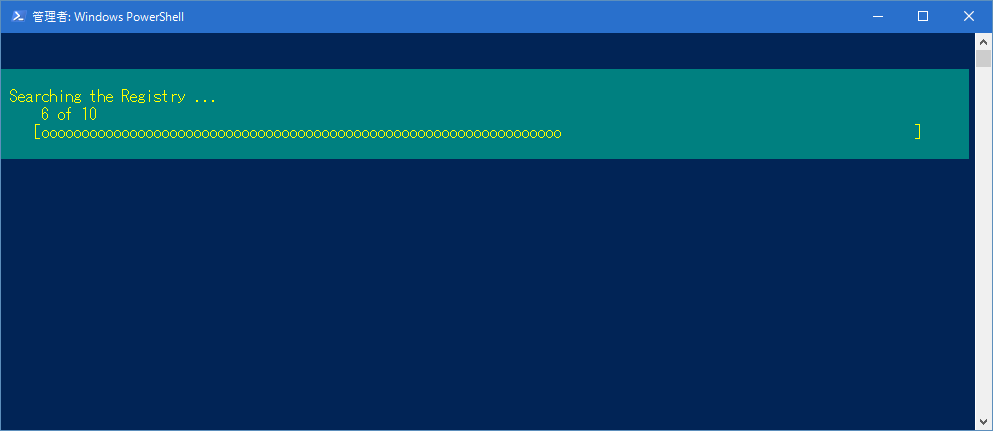
上記を実行すると
PowerShell 7.15 でも、正常(同様)に、実行されます。
PowerShell 7.4.6 でも、同様です。
[ 目次 ]
- Get-ItemProperty -Path. -Name DefaultUserName
次の事例を実行してみよう。
# PowerShell Registry Key Winlogon Clear-Host $Registry_Key ="Software\Microsoft\Windows NT\CurrentVersion\Winlogon\" Cd HKLM:\$Registry_Key Get-ItemProperty -Path. -Name DefaultUserName
3〜4行で、HKLM:\Software\Microsoft\Windows NT\CurrentVersion\Winlogon\ に CD(Set-Location) でカレントを設定します。
5行目で、カレントディレクトリで、-Name が DefaultUserName のアイテムプロパティを取得して、表示します。
それでは、実行してみましょう。下記のような結果が得られます。
DefaultUserName : PSPath : Microsoft.PowerShell.Core\Registry::HKEY_LOCAL_MACHINE\Software\Microsoft\Windows NT\Curren tVersion\Winlogon\ PSParentPath : Microsoft.PowerShell.Core\Registry::HKEY_LOCAL_MACHINE\Software\Microsoft\Windows NT\Curren tVersion PSChildName : Winlogon PSDrive : HKLM PSProvider : Microsoft.PowerShell.Core\Registry
上記を実行すると
PowerShell 7.15 でも、正常(同様)に、実行されます。
PowerShell 7.4.6 でも、同様です。
[ 目次 ]
- Get-ItemProperty -Path $Registry_Key -Name DefaultUserName
次の事例を実行してみよう。
# PowerShell Registry Key example $Registry_Key = "HKLM:\Software\Microsoft\Windows NT\CurrentVersion\Winlogon" Get-ItemProperty -Path $Registry_Key -Name DefaultUserName
2行目で、"HKLM:\Software\Microsoft\Windows NT\CurrentVersion\Winlogon" を $Registry_Key に格納します。
3行目で、$Registry_Key ディレクトリで、-Name が DefaultUserName のアイテムプロパティを取得して、表示します。
処理内容は、前項と同じです。
それでは、実行してみましょう。下記のような結果が得られます。
DefaultUserName : PSPath : Microsoft.PowerShell.Core\Registry::HKEY_LOCAL_MACHINE\Software\Microsoft\Windows NT\Curren tVersion\Winlogon\ PSParentPath : Microsoft.PowerShell.Core\Registry::HKEY_LOCAL_MACHINE\Software\Microsoft\Windows NT\Curren tVersion PSChildName : Winlogon PSDrive : HKLM PSProvider : Microsoft.PowerShell.Core\Registry
上記を実行すると
PowerShell 7.15 でも、正常(同様)に、実行されます。
PowerShell 7.4.6 でも、同様です。
[ 目次 ]
- Get-Command -Noun ItemProperty
次の事例を実行してみよう。
# Research more PowerShell registry cmdlets Get-Command -Noun ItemProperty
ItemProperty の関連コマンドを取得して、表示します。
それでは、実行してみましょう。下記のような結果が得られます。
CommandType Name Version Source ----------- ---- ------- ------ Cmdlet Clear-ItemProperty 3.1.0.0 Microsoft.PowerShell.Management Cmdlet Copy-ItemProperty 3.1.0.0 Microsoft.PowerShell.Management Cmdlet Get-ItemProperty 3.1.0.0 Microsoft.PowerShell.Management Cmdlet Move-ItemProperty 3.1.0.0 Microsoft.PowerShell.Management Cmdlet New-ItemProperty 3.1.0.0 Microsoft.PowerShell.Management Cmdlet Remove-ItemProperty 3.1.0.0 Microsoft.PowerShell.Management Cmdlet Rename-ItemProperty 3.1.0.0 Microsoft.PowerShell.Management Cmdlet Set-ItemProperty 3.1.0.0 Microsoft.PowerShell.Management
上記を実行すると
PowerShell 7.15 でも、正常(同様)に、実行されます。
PowerShell 7.4.6 でも、同様です。
[ 目次 ]
- CD HKLM:\
- PowerShell Registry Get-ItemProperty
ここでは、PowerShell Registry Get-ItemProperty のサンプルを紹介します。
- Get-ItemProperty -path. -name CurrentBuildNumber
次の事例を実行してみよう。
# http://www.computerperformance.co.uk/powershell/powershell_itemproperty.htm # Access the PowerShell Registry with Get-ItemProperty $RegKey ="Software\Microsoft\Windows NT\CurrentVersion\" Cd hklm:\$RegKey Get-ItemProperty -path. -name CurrentBuildNumber
3〜4行で、HKLM:\Software\Microsoft\Windows NT\CurrentVersion\ に CD(Set-Location) でカレントを設定します。
5行目で、カレントディレクトリで、-Name が CurrentBuildNumber のアイテムプロパティを取得して、表示します。
それでは、実行してみましょう。下記のような結果が得られます。
CurrentBuildNumber : 10586 PSPath : Microsoft.PowerShell.Core\Registry::HKEY_LOCAL_MACHINE\Software\Microsoft\Windows NT\Cur rentVersion\ PSParentPath : Microsoft.PowerShell.Core\Registry::HKEY_LOCAL_MACHINE\Software\Microsoft\Windows NT PSChildName : CurrentVersion PSDrive : HKLM PSProvider : Microsoft.PowerShell.Core\Registry
上記を実行すると
PowerShell 7.15 でも、正常(同様)に、実行されます。
PowerShell 7.4.6 でも、同様です。
[ 目次 ]
- Set-ItemProperty -path $RegKey -name PaintDesktopVersion -value 1
次の事例を実行してみよう。
# PowerShell Set-ItemProperty script to set values in the registry $RegKey ="HKCU:\Control Panel\Desktop" Set-ItemProperty -path $RegKey -name PaintDesktopVersion -value 1
2行目で、"HKCU:\Control Panel\Desktop" を $RegKey に格納します。
3行目で、$RegKey ディレクトリで、-Name が PaintDesktopVersion のアイテムプロパティに 値 1 を設定しています。
それでは、実行してみましょう。下記のような結果が得られます。
実行後の regedit のスクリーンショットは、下記です。
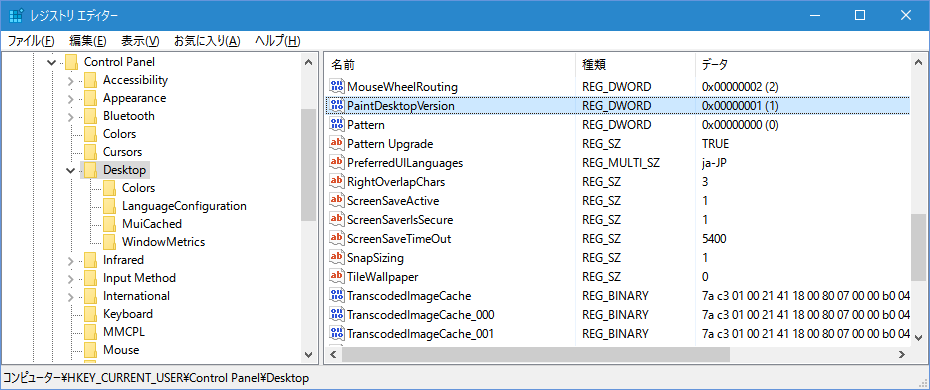
上記を実行すると
PowerShell 7.15 でも、正常(同様)に、実行されます。
PowerShell 7.4.6 でも、同様です。
[ 目次 ]
- cd HKLM:\ ; Dir
次の事例を実行してみよう。
# PowerShell Registry Access cd HKLM:\ Dir
2行目で、HKEY_LOCAL_MACHINE に CD( Set-Location ) で、カレントを設定します。
3行目で、Dir( Get-ChildItem ) で、子アイテムを表示します。
それでは、実行してみましょう。下記のような結果が得られます。
Hive: HKEY_LOCAL_MACHINE Name Property ---- -------- BCD00000000 HARDWARE SAM Dir : 要求されたレジストリ アクセスは許可されていません。 発生場所 F:\usr\PowerShell\sample_06\063_PS_RegistryPSDrive_01.ps1:4 文字:1 + Dir + ~~~ + CategoryInfo : PermissionDenied: (HKEY_LOCAL_MACHINE\SECURITY:String) [Get-ChildItem], SecurityException + FullyQualifiedErrorId : System.Security.SecurityException,Microsoft.PowerShell.Commands.GetChildItemCommand SOFTWARE SYSTEM
上記を実行すると
PowerShell 7.15 でも、正常(同様)に、実行されます。
PowerShell 7.4.6 でも、同様です。
[ 目次 ]
- Get-Childitem -ErrorAction SilentlyContinue
次の事例を実行してみよう。
# PowerShell Registry listing Set-Location HKLM:\ Get-Childitem -ErrorAction SilentlyContinue
2行目で、HKEY_LOCAL_MACHINE に Set-Location( CD ) で、カレントを設定します。
3行目で、Get-ChildItem( Dir ) で、子アイテムを表示します。-ErrorAction SilentlyContinue で、エラーメッセージを抑止しています。
それでは、実行してみましょう。下記のような結果が得られます。
Hive: HKEY_LOCAL_MACHINE Name Property ---- -------- BCD00000000 HARDWARE SAM SOFTWARE SYSTEM上記を実行すると
PowerShell 7.15 でも、正常(同様)に、実行されます。
PowerShell 7.4.6 でも、同様です。
[ 目次 ]
- Get-ChildItem "HKLM:\Software\Microsoft\Windows NT\CurrentVersion\" -recurse -Include Winlogon
次の事例を実行してみよう。
# PowerShell script to search the registry Get-ChildItem "HKLM:\Software\Microsoft\Windows NT\CurrentVersion\" ` -recurse -Include Winlogon -ErrorAction SilentlyContinue
"HKLM:\Software\Microsoft\Windows NT\CurrentVersion\" から、再帰的に Winlogon を含むアイテムを取得して、表示します。
それでは、実行してみましょう。下記のような結果が得られます。
Hive: HKEY_LOCAL_MACHINE\Software\Microsoft\Windows NT\CurrentVersion Name Property ---- -------- Winlogon AutoRestartShell : 1 Background : 0 0 0 CachedLogonsCount : 45 DebugServerCommand : no DefaultDomainName : DefaultUserName : DisableBackButton : 1 EnableSIHostIntegration : 1 ForceUnlockLogon : 0 LegalNoticeCaption : LegalNoticeText : PasswordExpiryWarning : 5 PowerdownAfterShutdown : 0 PreCreateKnownFolders : {A520A1A4-1780-4FF6-BD18-167343C5AF16} ReportBootOk : 1 Shell : explorer.exe ShellCritical : 0 ShellInfrastructure : sihost.exe SiHostCritical : 0 SiHostReadyTimeOut : 0 SiHostRestartCountLimit : 0 SiHostRestartTimeGap : 0 VMApplet : SystemPropertiesPerformance.exe /pagefile WinStationsDisabled : 0 ShutdownStartTime : 131151309148515675 UserSessionShutdownStopTime : 131132973780008241 ShutdownFlags : 2147483687 Userinit : C:\Windows\system32\userinit.exe, scremoveoption : 0 DisableCad : 1 ShutdownWithoutLogon : 0 EnableFirstLogonAnimation : 1
上記を実行すると
PowerShell 7.15 でも、正常(同様)に、実行されます。
PowerShell 7.4.6 でも、同様です。
[ 目次 ]
- Get-ItemProperty -path. -name CurrentBuildNumber
- PowerShell Registry Change to MaintainServerList
ここでは、PowerShell Registry Change to MaintainServerList のサンプルを紹介します。
- $BrowseMaster = Get-ItemProperty -path $Reg -Name MaintainServerList
次の事例を実行してみよう。
# http://www.computerperformance.co.uk/powershell/powershell_registry_maintainserverlist.htm # PowerShell script to check MaintainServerList Clear-Host $Reg = "HKLM:\SYSTEM\CurrentControlSet\services\Browser\Parameters" $BrowseMaster = Get-ItemProperty -path $Reg -Name MaintainServerList "MaintainServerList: " + $BrowseMaster.MaintainServerList
4行目で、"HKLM:\SYSTEM\CurrentControlSet\services\Browser\Parameters" を $Reg に格納します。
5行目で、$Reg ディレクトリで、-Name が MaintainServerList のアイテムを $BrowseMaster に格納します。
6行目で、$BrowseMaster.MaintainServerList を表示します。
それでは、実行してみましょう。下記のような結果が得られます。
MaintainServerList: Auto
上記を実行すると
PowerShell 7.15 でも、正常(同様)に、実行されます。
PowerShell 7.4.6 でも、同様です。
[ 目次 ]
- Set-ItemProperty -path $Reg -Name MaintainServerList -Value "Yes"
次の事例を実行してみよう。
# Run this PowerShell script on your 'White' machine Clear-Host $Reg = "HKLM:\SYSTEM\CurrentControlSet\services\Browser\Parameters" Set-ItemProperty -path $Reg -Name MaintainServerList -Value "Yes" Restart-Service 'Computer Browser'
3行目で、"HKLM:\SYSTEM\CurrentControlSet\services\Browser\Parameters" を $Reg に格納します。
4行目で、$Reg ディレクトリで、-Name が MaintainServerList のアイテムに、値 "Yes" を設定します。
5行目で、'Computer Browser' サービスを再起動します。
それでは、実行してみましょう。下記のような結果が得られます。
実行後の regedit のスクリーンショットは、下記です。
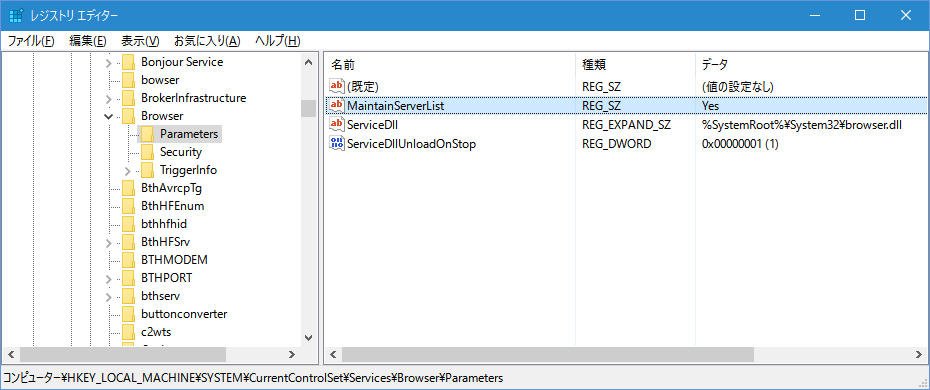
上記を実行すると
PowerShell 7.15 でも、正常(同様)に、実行されます。
PowerShell 7.4.6 でも、同様です。
[ 目次 ]
- Get-Command -Noun ItemProperty
次の事例を実行してみよう。
# Research more PowerShell registry cmdlets Get-Command -Noun ItemProperty
ItemProperty の関連コマンドを取得して、表示します。
それでは、実行してみましょう。下記のような結果が得られます。
CommandType Name Version Source ----------- ---- ------- ------ Cmdlet Clear-ItemProperty 3.1.0.0 Microsoft.PowerShell.Management Cmdlet Copy-ItemProperty 3.1.0.0 Microsoft.PowerShell.Management Cmdlet Get-ItemProperty 3.1.0.0 Microsoft.PowerShell.Management Cmdlet Move-ItemProperty 3.1.0.0 Microsoft.PowerShell.Management Cmdlet New-ItemProperty 3.1.0.0 Microsoft.PowerShell.Management Cmdlet Remove-ItemProperty 3.1.0.0 Microsoft.PowerShell.Management Cmdlet Rename-ItemProperty 3.1.0.0 Microsoft.PowerShell.Management Cmdlet Set-ItemProperty 3.1.0.0 Microsoft.PowerShell.Management
上記を実行すると
PowerShell 7.15 でも、正常(同様)に、実行されます。
PowerShell 7.4.6 でも、同様です。
[ 目次 ]
- $BrowseMaster = Get-ItemProperty -path $Reg -Name MaintainServerList
- Windows PowerShell Remove-Item
ここでは、Windows PowerShell Remove-Item のサンプルを紹介します。
- New-Item F:\usr\PowerShell\KamiStuff -type directory -ErrorAction SilentlyContinue
次の事例を実行してみよう。
# http://www.computerperformance.co.uk/powershell/powershell_remove_item.htm # PowerShell Create Folder and Files # Clear-Host New-Item F:\usr\PowerShell\KamiStuff -type directory -ErrorAction SilentlyContinue for ( $i = 1; $i -le 5; $i += 1 ) { New-Item F:\usr\PowerShell\KamiStuff\BadFile$i.txt -type file -ErrorAction SilentlyContinue } $i = $i - 1 Write-Host "$i Files created"
4行目で、F:\usr\PowerShell\KamiStuff ディレクトリを作成します。
5〜7行で、F:\usr\PowerShell\KamiStuff ディレクトリ内に、BadFilexx.txt を5個作成します。
9行目で、作成したファイルの個数を表示します。
それでは、実行してみましょう。下記のような結果が得られます。
ディレクトリ: F:\usr\PowerShell Mode LastWriteTime Length Name ---- ------------- ------ ---- d----- 2016/08/09 15:18 KamiStuff ディレクトリ: F:\usr\PowerShell\KamiStuff Mode LastWriteTime Length Name ---- ------------- ------ ---- -a---- 2016/08/09 15:18 0 BadFile1.txt -a---- 2016/08/09 15:18 0 BadFile2.txt -a---- 2016/08/09 15:18 0 BadFile3.txt -a---- 2016/08/09 15:18 0 BadFile4.txt -a---- 2016/08/09 15:18 0 BadFile5.txt 6 Files created上記を実行すると
PowerShell 7.15 でも、正常(同様)に、実行されます。
PowerShell 7.4.6 でも、同様です。
[ 目次 ]
- Get-Item F:\usr\PowerShell\KamiStuff\*.*
次の事例を実行してみよう。
#PowerShell Script to List Files Clear-Host Get-Item F:\usr\PowerShell\KamiStuff\*.*
F:\usr\PowerShell\KamiStuff\*.* にマッチする子アイテムを取得して、表示します。
それでは、実行してみましょう。下記のような結果が得られます。
ディレクトリ: F:\usr\PowerShell\KamiStuff Mode LastWriteTime Length Name ---- ------------- ------ ---- -a---- 2016/08/09 15:18 0 BadFile1.txt -a---- 2016/08/09 15:18 0 BadFile2.txt -a---- 2016/08/09 15:18 0 BadFile3.txt -a---- 2016/08/09 15:18 0 BadFile4.txt -a---- 2016/08/09 15:18 0 BadFile5.txt上記を実行すると
PowerShell 7.15 でも、正常(同様)に、実行されます。
PowerShell 7.4.6 でも、同様です。
[ 目次 ]
- $BadFile | Remove-Item -force
次の事例を実行してみよう。
#PowerShell Remove-Item Example to Delete Files # Clear-Host $BadFile = Get-Item F:\usr\PowerShell\KamiStuff\*.* $BadFile | Remove-Item -force Get-Item F:\usr\PowerShell\KamiStuff\
3行目で、F:\usr\PowerShell\KamiStuff\*.* にマッチする子アイテムを取得して、$BadFile に格納します。
4行目で、$BadFile に取得したアイテムを削除します。
5行目で、F:\usr\PowerShell\KamiStuff\ の子アイテムを取得して、表示します。
それでは、実行してみましょう。下記のような結果が得られます。
ディレクトリ: F:\usr\PowerShell Mode LastWriteTime Length Name ---- ------------- ------ ---- d----- 2016/08/09 15:18 KamiStuff上記を実行すると
PowerShell 7.15 でも、正常(同様)に、実行されます。
PowerShell 7.4.6 でも、同様です。
[ 目次 ]
- $BadFile | Remove-Item -WhatIf -force
次の事例を実行してみよう。
#PowerShell Script to Mimic Deleting Files # Clear-Host $BadFile = Get-Item F:\usr\PowerShell\KamiStuff\*.* $BadFile | Remove-Item -WhatIf -force Get-Item F:\usr\PowerShell\KamiStuff\*.*
3行目で、F:\usr\PowerShell\KamiStuff\*.* にマッチする子アイテムを取得して、$BadFile に格納します。
4行目で、$BadFile に取得したアイテムを削除するのを -WhatIf で、表示します。
5行目で、F:\usr\PowerShell\KamiStuff\ の子アイテムを取得して、表示します。
それでは、実行してみましょう。下記のような結果が得られます。
WhatIf: 対象 "F:\usr\PowerShell\KamiStuff\BadFile1.txt" に対して操作 "ファイルの削除" を実行しています。 WhatIf: 対象 "F:\usr\PowerShell\KamiStuff\BadFile2.txt" に対して操作 "ファイルの削除" を実行しています。 WhatIf: 対象 "F:\usr\PowerShell\KamiStuff\BadFile3.txt" に対して操作 "ファイルの削除" を実行しています。 WhatIf: 対象 "F:\usr\PowerShell\KamiStuff\BadFile4.txt" に対して操作 "ファイルの削除" を実行しています。 WhatIf: 対象 "F:\usr\PowerShell\KamiStuff\BadFile5.txt" に対して操作 "ファイルの削除" を実行しています。 ディレクトリ: F:\usr\PowerShell\KamiStuff Mode LastWriteTime Length Name ---- ------------- ------ ---- -a---- 2016/08/09 15:57 0 BadFile1.txt -a---- 2016/08/09 15:57 0 BadFile2.txt -a---- 2016/08/09 15:57 0 BadFile3.txt -a---- 2016/08/09 15:57 0 BadFile4.txt -a---- 2016/08/09 15:57 0 BadFile5.txt
結果的には、削除されていません。動作確認なのか?
上記を実行すると
PowerShell 7.15 でも、正常(同様)に、実行されます。
PowerShell 7.4.6 でも、同様です。
ファイルの存在確認なのです。
[ 目次 ]
- Get-Help Remove-Item -full
次の事例を実行してみよう。
# PowerShell Remove-Item Parameters Clear-Host Get-Help Remove-Item -full
Remove-Item のヘルプを表示します。
それでは、実行してみましょう。下記のような結果が得られます。
" > パイプ問題(?)" 関連で、下記のファイルを差し替えました。
表示内容は、066_PS_Remove-Item_05.txt に保存しました。
上記を実行すると
PowerShell 7.15 でも、正常(同様)に、実行されます。
PowerShell 7.4.6 でも、同様です。
ただし、英語です。
[ 目次 ]
- New-Item F:\usr\PowerShell\KamiStuff -type directory -ErrorAction SilentlyContinue
- PowerShell Get-BrowseMaster Function
ここでは、PowerShell Get-BrowseMaster Function のサンプルを紹介します。
- NBTSTAT -a $Env:ComputerName
次の事例を実行してみよう。
# http://www.computerperformance.co.uk/powershell/powershell_function_browsemaster.htm NBTSTAT -a $Env:ComputerName
環境変数 ComputerName をパラメータとして、NBTSTAT -a を実行します。
それでは、実行してみましょう。下記のような結果が得られます。
ローカル エリア接続: ノード IP アドレス: [192.168.x.xx] スコープ ID: [] NetBIOS リモート コンピューター ネーム テーブル 名前 種類 状態 --------------------------------------------- KAMxxxxx-PC7-14<00> 一意 登録済 WORKGROUP <00> グループ 登録済 KAMxxxxx-PC7-14<20> 一意 登録済 WORKGROUP <1E> グループ 登録済 MAC アドレス = 00-1F-xx-xx-xx-xx上記を実行すると
PowerShell 7.15 でも、正常(同様)に、実行されます。
PowerShell 7.4.6 でも、同様です。
[ 目次 ]
- $Discovery = NBTStat -a $Env:ComputerName | Out-String -Stream | Select-String "MSBrowse"
次の事例を実行してみよう。
# PowerShell checks if local machine is the Windows Browse Master # Clear-Host $Discovery = NBTStat -a $Env:ComputerName | Out-String -Stream | Select-String "MSBrowse" If($Discovery -match "MSBrowse") { "$Env:ComputerName is the Browse master" }3〜4行で、環境変数 ComputerName をパラメータとして、NBTSTAT -a を実行し、結果から "MSBrowse" を選択して、$Discovery に格納します。
5〜7行で、$Discovery に "MSBrowse" があると、6行目を実行します。
それでは、実行してみましょう。下記のような結果が得られます。
当方のプラットホームは、Browse master では無いようです。
上記を実行すると
PowerShell 7.15 でも、正常(同様)に、実行されます。
PowerShell 7.4.6 でも、同様です。
[ 目次 ]
- "^\\\\(?
\S+)\s+" {$matches.Name}
次の事例を実行してみよう。
# Clear-Host Switch -RegEx (NET.EXE VIEW) { "^\\\\(?NET.EXE VIEW を実行して、サーバー名一覧を表示します。\S+)\s+" {$matches.Name} }
それでは、実行してみましょう。下記のような結果が得られます。
KAMxxxxx-PCx-14 KAMxxxxx18
3行目の正規表現は、UNIX と同じのようだ!
上記を実行すると
PowerShell 7.15 でも、正常(同様)に、実行されます。
PowerShell 7.4.6 でも、同様です。
[ 目次 ]
- NBTStat -a $LocalMachine | Out-String -Stream | Select-String "MSBrowse"
次の事例を実行してみよう。
Function Global:Get-BrowseMaster { [cmdletbinding()] Param( [String]$LocalMachine ="$Env:COMPUTERNAME", [Switch]$All ) Begin{ Clear-Host $x = 0 } Process{ ### Check if the local machine is the Browse Master #### $Discovery = NBTStat -a $LocalMachine | Out-String -Stream | Select-String "MSBrowse" If($Discovery -match "MSBrowse") { Write-Host "$LocalMachine is the Browse master" -BackgroundColor Magenta ;$x =1 } #### Logic to find Browse Master on the network #### If($x -ne 1 -or $All) { $NetworkComputer =switch -RegEx (NET.EXE VIEW) { "^\\\\(?\S+)\s+" {$matches.Name} } Clear-Host Foreach($LocalMachine in $NetworkComputer) { $Discovery = NBTStat -a $LocalMachine | Out-String -Stream | Select-String "MSBrowse" If($Discovery -match "MSBrowse") { Write-Host "$LocalMachine is the Browse Master" -BackgroundColor Magenta } Else { "$LocalMachine is an imposter" } } # End of Foreach } # End of If } # End of Process } # End of Function Get-BrowseMaster Get-BrowseMaster
Browse Master を調べる関数です。詳細な説明は、省略します。
それでは、実行してみましょう。下記のような結果が得られます。
KAMxxxxx-PC7-14 is an imposter KAMxxxxx18 is the Browse Master
上記を実行すると
PowerShell 7.15 でも、正常(同様)に、実行されます。
PowerShell 7.4.6 でも、同様です。
[ 目次 ]
- NBTSTAT -a $Env:ComputerName
- Windows PowerShell -Replace (Search and Replace)
ここでは、Windows PowerShell -Replace (Search and Replace) のサンプルを紹介します。
- Select-String -Path ".\gopher.txt" -Pattern "Guido"
次の事例を実行してみよう。
# http://www.computerperformance.co.uk/powershell/powershell_replace.htm # Stage 1: Preparation - just finding the text Select-String -Path ".\gopher.txt" -Pattern "Guido"
".\gopher.txt" のファイル内で、"Guido" 文字列があるレコードを取得して、表示します。
それでは、実行してみましょう。下記のような結果が得られます。
gopher.txt:3: Within this text file is the word "Guido". gopher.txt:7:Select-String -Path "C:\Change\gopher.txt" -Pattern "Guido" gopher.txt:9: Within this text file is the word Guido.
UNIX の grep と同じ機能かな!
上記を実行すると
PowerShell 7.15 でも、正常(同様)に、実行されます。
PowerShell 7.4.6 でも、同様です。
[ 目次 ]
- ForEach-Object {$_ -Replace "Guido", "Guy"}
次の事例を実行してみよう。
# Stage 2: -Replace actually makes a change Select-String -Path ".\gopher.txt" -Pattern "Guido" | ForEach-Object {$_ -Replace "Guido", "Guy"}".\gopher.txt" のファイル内で、"Guido" 文字列があるレコードを取得して、文字列 "Guido" を "Guy" に置き換えて、表示します。
ファイルの中身は、変更されません。
それでは、実行してみましょう。下記のような結果が得られます。
F:\usr\PowerShell\sample_06\gopher.txt:3: Within this text file is the word "Guy". F:\usr\PowerShell\sample_06\gopher.txt:7:Select-String -Path "C:\Change\gopher.txt" -Pattern "Guy" F:\usr\PowerShell\sample_06\gopher.txt:9: Within this text file is the word Guy.
上記を実行すると
PowerShell 7.15 でも、正常(同様)に、実行されます。
PowerShell 7.4.6 でも、同様です。
[ 目次 ]
- $Change | ForEach-Object {$_ -Replace "the the", "the"} | Set-Content $Location
次の事例を実行してみよう。
# Example of PowerShell replacing text # Clear-host $Location = ".\report.txt" $Change = Get-Content $Location $Change | ForEach-Object {$_ -Replace "the the", "the"} | Set-Content $Location # Below are two optional items for testing # $Change | ForEach-Object {$_ -Replace "the", "the the"} | Set-Content $Location Invoke-Item $Location3行目で、".\report.txt" を $Location に格納します。
4行目で、$Location のファイルを読み込み、$Change に格納します。
5行目で、$Change のレコード毎に文字列 "the the" を "the" に置き換え、$Location のファイルに書き込みます。
それでは、実行してみましょう。下記のような結果が得られます。
上記を実行すると
PowerShell 7.15 でも、正常(同様)に、実行されます。
PowerShell 7.4.6 でも、同様です。
[ 目次 ]
- Set-Content -Path $("$Brackety\Stuff($i).txt") -value $i
次の事例を実行してみよう。
# The only purpose of this script is to create files for testing. # Clear-Host $Brackety = "F:\usr\PowerShell\KamiStuff" For($i=0;$i -le 6; ++$i) { Set-Content -Path $("$Brackety\Stuff($i).txt") -value $i }3行目で、"F:\usr\PowerShell\KamiStuff" を $Brackety に格納します。
4〜6行で、$Brackety に、7個のファイルを作成します。各ファイルには、$i の値を書き込んでいます。
それでは、実行してみましょう。下記のような結果が得られます。
上記を実行すると
PowerShell 7.15 でも、正常(同様)に、実行されます。
PowerShell 7.4.6 でも、同様です。
[ 目次 ]
- Get-ChildItem $Brackety | Rename-Item -NewName { $_.name -Replace "\)","" }
次の事例を実行してみよう。
$Brackety = "F:\usr\PowerShell\KamiStuff" Get-ChildItem $Brackety | Rename-Item -NewName { $_.name -Replace "\(","" } Get-ChildItem $Brackety | Rename-Item -NewName { $_.name -Replace "\)","" } Invoke-item $Brackety1行目で、"F:\usr\PowerShell\KamiStuff" を $Brackety に格納します。
2行目で、左括弧( \( ) を取り除いた名前に変更します。
3行目で、右括弧( \) ) を取り除いた名前に変更します。
4行目で、$Brackety を、エクスプローラを開きます。
それでは、実行してみましょう。下記のような結果が得られます。
実行結果のスクリーンショットです。
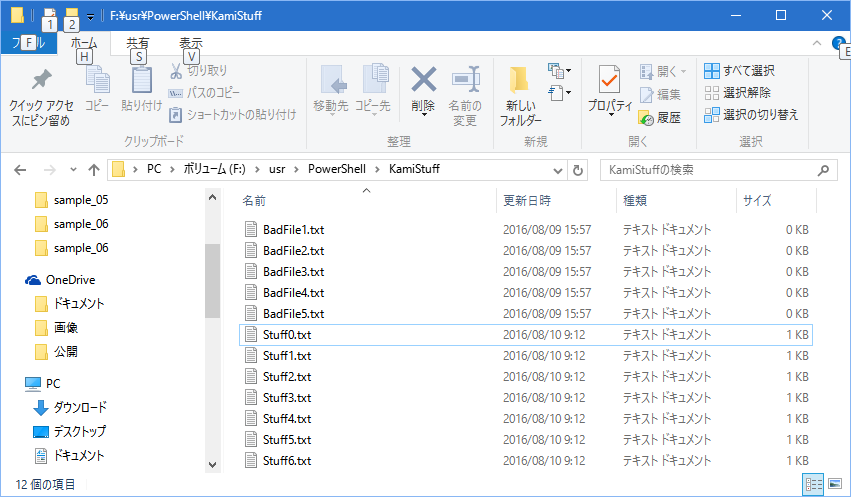
上記を実行すると
PowerShell 7.15 でも、正常(同様)に、実行されます。
PowerShell 7.4.6 でも、同様です。
[ 目次 ]
- Get-Help about_Operators
次の事例を実行してみよう。
Clear-Host Get-Help about_Operators
about_Operators のヘルプを表示します。
それでは、実行してみましょう。下記のような結果が得られます。
" > パイプ問題(?)" 関連で、下記のファイルを差し替えました。
表示内容は、069_PS_SearchReplace_06.txt に保存しました。
上記を実行すると
PowerShell 7.15 では、エラーです。何故か about_Operators が無い??
PowerShell 5.1 も同様のエラーです。
Get-Help: Get-Help could not find about_Operators in a help file in this session. To download updated help topics type: "Update-Help". To get help online, search for the help topic in the TechNet library at https://go.microsoft.com/fwlink/?LinkID=107116.PowerShell 7.4.6 でも、同様です。
[ 目次 ]
- Select-String -Path ".\gopher.txt" -Pattern "Guido"
- Windows PowerShell Select-String Cmdlet
ここでは、Windows PowerShell Select-String Cmdlet のサンプルを紹介します。
- Select-String -pattern "Guido" -path ".\gopher.txt"
次の事例を実行してみよう。
# http://www.computerperformance.co.uk/powershell/powershell_select_string.htm # Select-String -pattern "Guido" -path "D:\powershell\stuff\gopher.txt" Select-String -pattern "Guido" -path ".\gopher.txt"
".\gopher.txt" のファイルを読み込み、"Guido" があるレコードを選択して、表示します。
それでは、実行してみましょう。下記のような結果が得られます。
gopher.txt:3: Within this text file is the word "Guido". gopher.txt:7:Select-String -Path "C:\Change\gopher.txt" -Pattern "Guido" gopher.txt:9: Within this text file is the word Guido.
上記を実行すると
PowerShell 7.15 でも、正常(同様)に、実行されます。
PowerShell 7.4.6 でも、同様です。
[ 目次 ]
- Select-String -pattern "Guido" -path $Location
次の事例を実行してみよう。
# PowerShell cmdlet to find the pattern Guido $Location = ".\gopher.txt" Select-String -pattern "Guido" -path $Location
".\gopher.txt" を $Location に格納します。
$Location のファイルを読み込み、"Guido" があるレコードを選択して、表示します。
それでは、実行してみましょう。下記のような結果が得られます。
gopher.txt:3: Within this text file is the word "Guido". gopher.txt:7:Select-String -Path "C:\Change\gopher.txt" -Pattern "Guido" gopher.txt:9: Within this text file is the word Guido.
上記を実行すると
PowerShell 7.15 でも、正常(同様)に、実行されます。
PowerShell 7.4.6 でも、同様です。
[ 目次 ]
- Select-String -pattern "Guido" -path ".\*.*"
次の事例を実行してみよう。
# PowerShell cmdlet to find the pattern Guido. Note wildcard * # Select-String -pattern "Guido" -path "D:\powershell\stuff\*.*" Select-String -pattern "Guido" -path ".\*.*"
".\*.*" にマッチするファイルを読み込み、"Guido" があるレコードを選択して、表示します。
それでは、実行してみましょう。下記のような結果が得られます。
069_PS_SearchReplace_01.ps1:3:Select-String -Path ".\gopher.txt" -Pattern "Guido" 069_PS_SearchReplace_02.ps1:2:Select-String -Path ".\gopher.txt" -Pattern "Guido" | 069_PS_SearchReplace_02.ps1:3:ForEach-Object {$_ -Replace "Guido", "Guy"} 070_PS_Select-String_01.ps1:2:# Select-String -pattern "Guido" -path "D:\powershell\stuff\gopher.txt" 070_PS_Select-String_01.ps1:3:Select-String -pattern "Guido" -path ".\gopher.txt" 070_PS_Select-String_02.ps1:1:# PowerShell cmdlet to find the pattern Guido 070_PS_Select-String_02.ps1:4: Select-String -pattern "Guido" -path $Location 070_PS_Select-String_03.ps1:1:# PowerShell cmdlet to find the pattern Guido. Note wildcard * 070_PS_Select-String_03.ps1:2:# Select-String -pattern "Guido" -path "D:\powershell\stuff\*.*" 070_PS_Select-String_03.ps1:3: Select-String -pattern "Guido" -path ".\*.*" 070_PS_Select-String_08.ps1:4: Select-String -pattern "Guido" -path $FilePath -context 3 < 省略 >
上記を実行すると
PowerShell 7.15 でも、正常(同様)に、実行されます。
PowerShell 7.4.6 でも、同様です。
[ 目次 ]
- $Sel = Select-String -pattern $SearchStr -path $Location
次の事例を実行してみよう。
# PowerShell cmdlet to find the pattern zzz. $Location = ".\gopher.txt" $SearchStr = "zzz" $Sel = Select-String -pattern $SearchStr -path $Location If ($Sel -eq $null) { write-host "$Location does not contain $SearchStr" } Else { write-host "Found `n$Sel" } Write-host "end"2行目で、".\gopher.txt" を $Location に格納します。
3行目で、"zzz" を $SearchStr に格納します。
4行目で、$Location にマッチするファイルを読み込み、$SearchStr があるレコードを選択して、$Sel に格納します。
5〜12行で、$Sel が $null(空)かを判別して、仕訳しています。
13行で、"end" を表示します。
それでは、実行してみましょう。下記のような結果が得られます。
.\gopher.txt does not contain zzz end
上記を実行すると
PowerShell 7.15 でも、正常(同様)に、実行されます。
PowerShell 7.4.6 でも、同様です。
[ 目次 ]
- $List = Select-String -pattern $StringVid $Entry
次の事例を実行してみよう。
# A real-life example of PowerShell's Select-String $i=0 $File = Get-ChildItem "D:\Temp" -Include *.html -recurse $StringVid = "saden" foreach ($Entry in $File) { $List = Select-String -pattern $StringVid $Entry if ($List.LongLength -gt 1) { "{0,-8} {1,-4} {2,18}" -f "Files ", $List.LongLength, $Entry.FullName; $i++ } }3行目で、"D:\Temp" から、拡張子が .html のアイテムを再帰的に検索して、$File に格納します。
4行目で、"saden" を $StringVid に格納します。
5〜12行で、アイテム毎に、$StringVid があるレコードを取り出し、.LongLength が 1 超過の場合に $List.LongLength, $Entry.FullName を表示します。
それでは、実行してみましょう。下記のような結果が得られます。
Files 7 D:\Temp\saden_OB\memory\rules\sadenOB_Golf_rules.html Files 3 D:\Temp\saden_OB\memory\rules\suda_memory01.html Files 3 D:\Temp\saden_OB\memory\rules\ww.html Files 2 D:\Temp\saden_OB\memory\rules\_rules_society.html Files 2 D:\Temp\saden_OB\memory\seino\memory\seino\index.html Files 3 D:\Temp\saden_OB\memory\seino\memory\suda\suda_memory01.html Files 3 D:\Temp\saden_OB\memory\seino\memory\suda\suda_memory02.html Files 2 D:\Temp\saden_OB\memory\seino\memory\info.html Files 3 D:\Temp\saden_OB\memory\seino\memory\menu.html Files 3 D:\Temp\saden_OB\memory\suda\suda_memory01.html < 省略 >上記を実行すると
PowerShell 7.15 でも、正常(同様)に、実行されます。
PowerShell 7.4.6 でも、同様です。
[ 目次 ]
- $a.Contains("ZZ")
次の事例を実行してみよう。
# A real-life example of PowerShell's Select-String # Makes a test.txt file with testcontent "0123456789abcdefghijklmnopqrstuvwxyz ABCDEFGHIJKLMNOPQRSTUVWXYZZYXWVUTSRQPONMLKJIHGFEDCBA zyxwvutsrqponmlkjihgfedcba9876543210" > ".\test3.txt" # read file into $a $a = Get-Content ".\test3.txt" #$a # Check what you want $a.Contains("zz") #False $a.Contains("ZZ") #True $a.IndexOf("ZZ") # 61 #-=[trebboR.EU]=-
3〜5行で、"012345 ... 43210" を ".\test3.txt" に書き込みます。
7行目で、".\test3.txt" から読み込み、$a に格納します。
10〜12行で、.Contains と .IndexOf の Method を確認しています。
それでは、実行してみましょう。下記のような結果が得られます。
False False -1
何故か、思惑通りの答えが得られない!
" > パイプ問題(?)" で、.\test3.txt に UTF-16LE の文字コードで、格納されるため、10〜12行が思惑通りの結果が得られないようだ!
上記を実行すると
PowerShell 7.15 でも、正常(同様)に、実行されます。
PowerShell 7.4.6 では、> パイプ問題(?) が解消されているので、正常です。同様です。
` による継続行指定では、改行コード(CR,LF) が入るようで、'ZZ' が2行目に存在するらしく、Get-Content で読まれない。上記の緑色部のように継続行指定なしに1行にすると、下記のように思惑通りの答えが得られます。
False True 62
継続行指定した時、下記の緑色部のように、Get-Content で、-Raw オプションで、ファイル一括読み込めば、それなりの結果が得られます。
# A real-life example of PowerShell's Select-String # Makes a test.txt file with testcontent "0123456789abcdefghijklmnopqrstuvwxyz` ABCDEFGHIJKLMNOPQRSTUVWXYZZYXWVUTSRQPONMLKJIHGFEDCBA` zyxwvutsrqponmlkjihgfedcba9876543210" > ".\test3.txt" # read file into $a $a = Get-Content -Path ".\test3.txt" -Raw #$a # Check what you want $a.Contains("zz") #False $a.Contains("ZZ") #True $a.IndexOf("ZZ") # 61 #-=[trebboR.EU]=-
結果は、下記のように、62 が 64 になり、途中に (CR,LF) が追加されていることが推測できる。
False True 64
[ 目次 ]
- help Select-String -full
次の事例を実行してみよう。
Clear-Host help Select-String -full
Select-String のヘルプを表示します。
それでは、実行してみましょう。下記のような結果が得られます。
" > パイプ問題(?)" 関連で、下記のファイルを差し替えました。
表示内容は、070_PS_Select-String_07.txt に保存しました。
上記を実行すると
PowerShell 7.15 でも、正常(同様)に、実行されます。
ただし、表示に異常がある。
PowerShell 7.4.6 でも、同様です。
[ 目次 ]
- Select-String -pattern "Guido" -path ".\gopher.txt"
- リリースノート
- 2024/11/16 PowerShell 7.1.5 -> 7.4.6 による見直し。
- 2021/11/02 Ver = 2.01 PowerShell 7.15 による見直しをリリース
- 2020/11/19 Ver = 1.02 " > パイプ問題(?)" 改修版リリース
- 2016/07/19 Ver = 1.01 初版リリース
- 関連ページ
[ 目次 ]